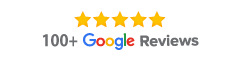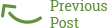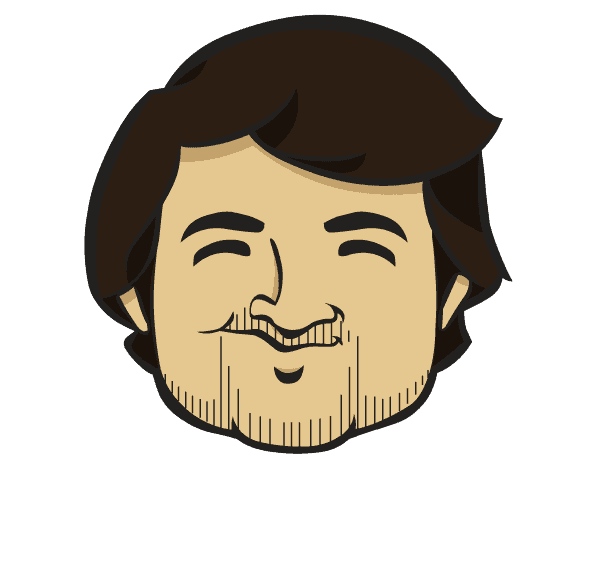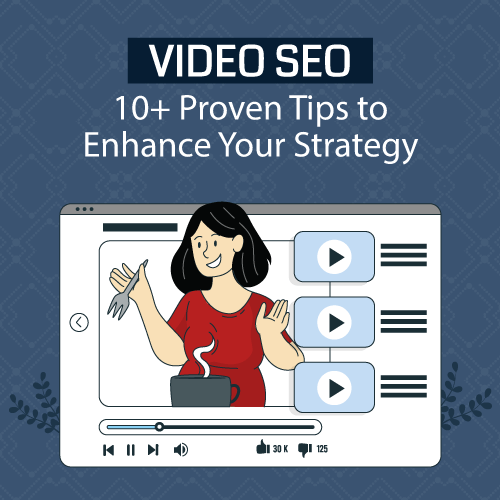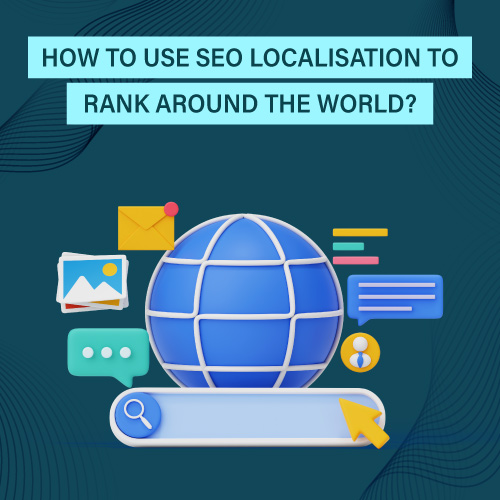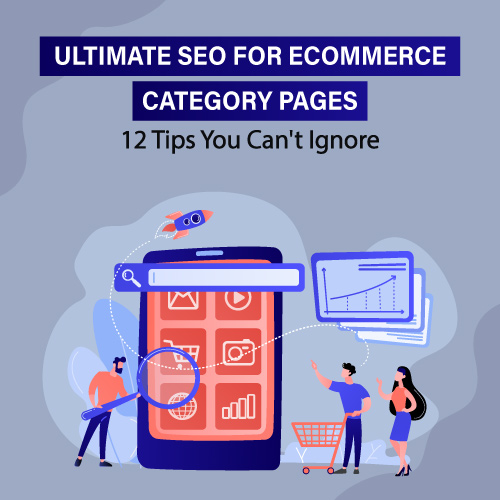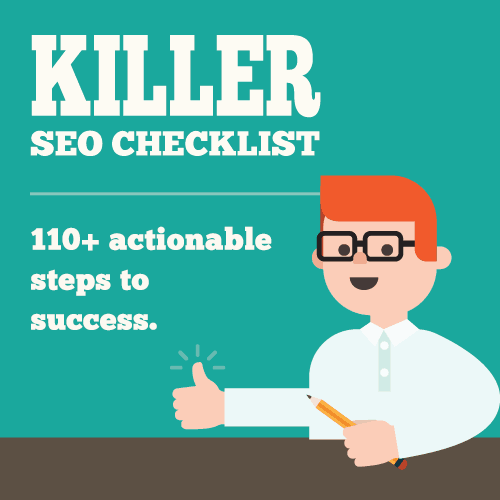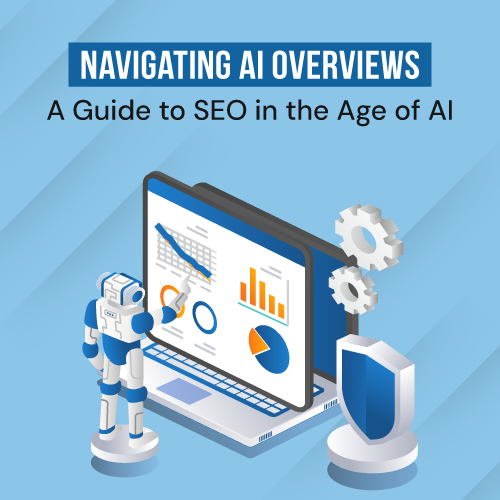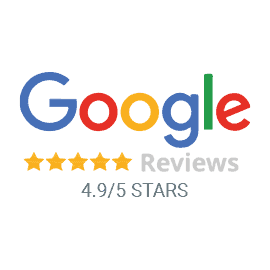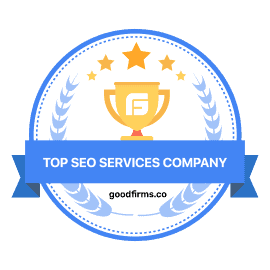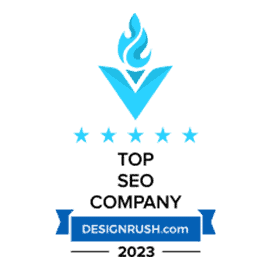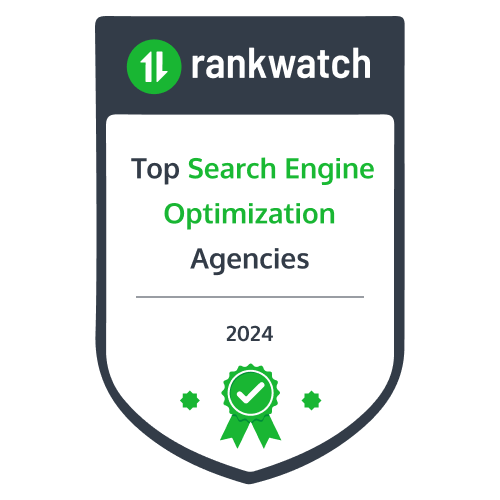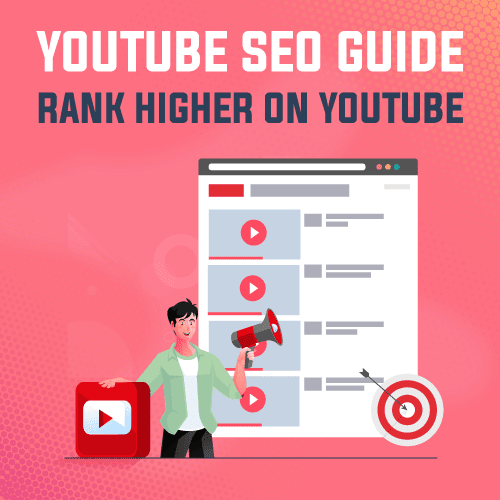
Introduction: Why YouTube SEO is Important in 2025
In 2025, YouTube will be one of the best platforms through which content creators, companies, and brands can maximise the traffic flow and connect with the target audience. With over 2 billion monthly active users, YouTube is even more competitive, which is why YouTube SEO has become a must to help videos reach the appropriate audience.
An effective YouTube SEO not only boosts your video rankings on YouTube’s search results but also increases visibility on Google, which means you enhance your overall online presence. One can improve their click-through rate (CTR) by optimising video titles, tags, descriptions, and thumbnails. Additionally, YouTube analytics helps in understanding your target audience’s behaviour which helps you to create content that resonates.
The algorithms of YouTube are demanding high-quality content combined with strategic search engine optimization (SEO). Ignoring SEO practices for YouTube means missing out on precious opportunities to grow your channel and stay ahead.
Although YouTube can be considered a search engine in its own right, ranking on YouTube is a bit different than ranking on search engines. Since YouTube is a video-streaming platform, the ranking is highly dependent on factors such as views, engagement, audience retention, and quality of the video. These are some of the ranking factors that can help you rank on top YouTube Search results. YouTube Videos also have a higher chance of ranking on the Google search engine, provided that the video is optimized for SEO.
Where other social platforms have flourished with short-form videos, YouTube has consistently thrived on longer videos in addition to the shorts. Some studies suggest that longer videos are better for audience retention, which is a key ranking factor on YouTube. In order to improve audience retention, brands should focus on creating innovative attention-grabbing videos that can continue to hold the audience’s attention till the end. At this point, they can be directed to other videos on the channel. Later we’ll get into more details about how that can be achieved. Now let’s focus on the strong foundation of YouTube SEO: keyword research.
YouTube Keyword Research
Performing YouTube Keyword Research is basically performing keyword research for videos. The research is focused on finding words and phrases that people use to find videos on the internet, in this case, on YouTube.
The first step to keyword research is understanding the users’ search intent, which means understanding why would people search for your video. It should help you narrow down some words and phrases that they might use to find your video on YouTube.
One of the most effective ways to find keywords for your YouTube content is through the suggest feature of YouTube search. Type in a keyword relevant to your channel to see the suggested words.
Let’s see how this works with an example:
Consider a channel dedicated to nursery rhymes. You can find keywords by entering the words nursery rhymes into the search box. As soon as you start typing in the search box, the suggest feature will drop down a list of relevant keywords similar to what you can see in the following screenshot. The drop list typically shares popular and trending keywords, making it easier to find the ideal keywords for your channel.
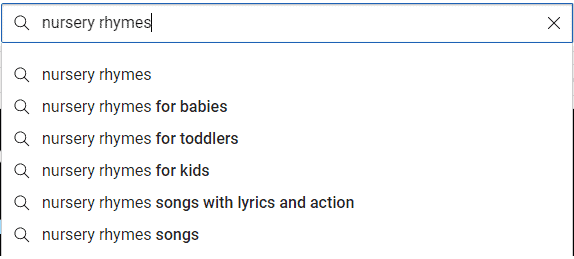
Apart from using Youtube’s inbuilt features, You can also rely on Keyword Research Tools such as Google Ads Keyword Planner, Moz, Semrush, UberSuggest, or KWfinder.
You can learn more about keyword research with our comprehensive SEO Checklist, which includes a dedicated Keyword Research Checklist.
YouTube Keyword Placement
The first step is to rename your video file to include your target keyword. Suppose a company selling 3D printing pen wants to share a tutorial on how to use the pen. Adding the target keyword, 3D printing pen tutorial, to the video file name will improve its ranking and get it categorized accordingly.
Once you have uploaded the file, add the target keyword in your video title. We have shared the top result for the keyword 3D printing pen tutorial. As you can see, the owner of the channel has included the keyword, and it naturally fits the title.
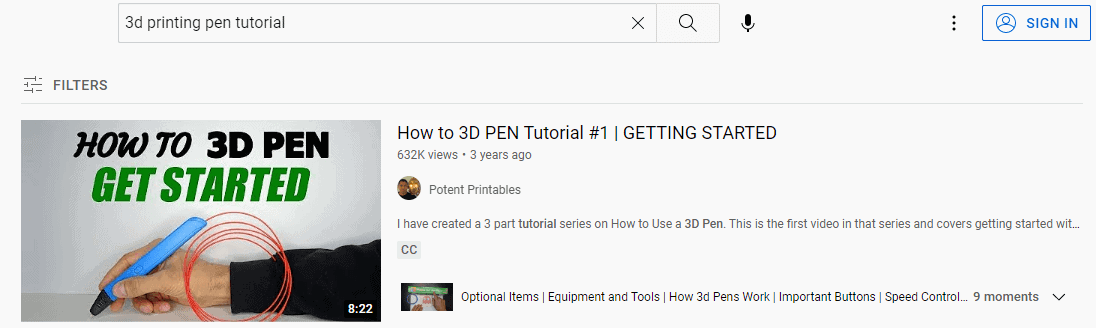
Video Link: Potent Printables
The title is the next place to include relevant keywords. We’ll refer to Paise Vasool’s YouTube video on how to choose and use copper bottles. Here the target keyword is copper water bottle, the channel Paise Vasool has included the #copperwaterbotttleto improve its ranking. The hashtags tell the viewers of the channel what the video is about. And it also helps YouTube understand the same.
Using these hashtags can improve the reach of your content, as YouTube associate’s your video with other relevant videos and videos using the same hashtags. Include the most significant keywords, the target keyword in the hashtags, followed by a combination of long-tail keywords and LSI keywords in the mix.
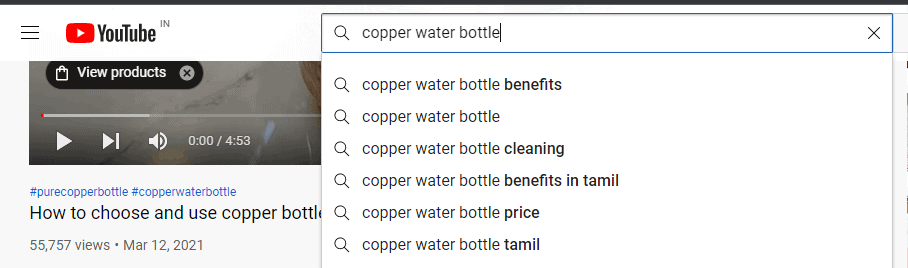
Unlike blog posts and articles, there aren’t many opportunities to include keywords within a Video, so you have to naturally add them wherever possible. Since we have already covered the video file name and title, consider including the target keyword in the description and thumbnail file name.
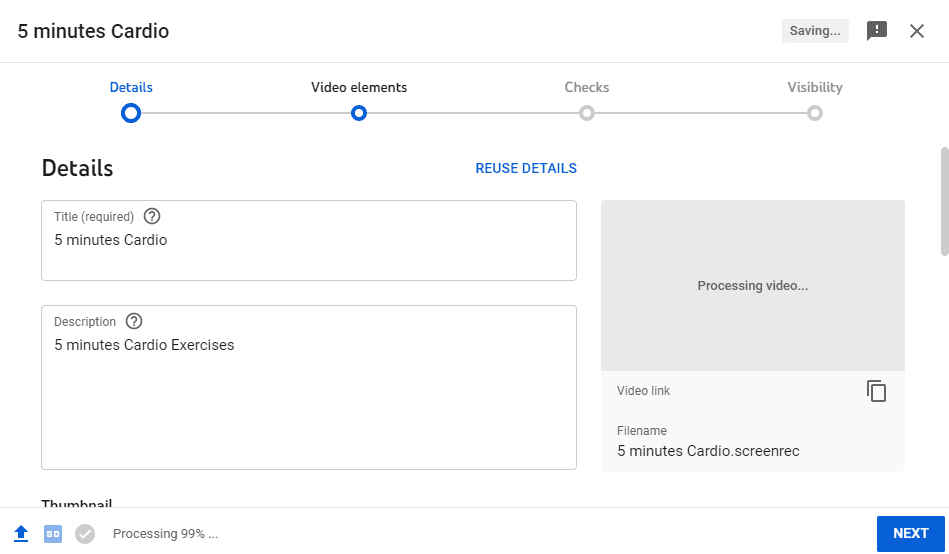
You’ve Finally Found the Right SEO Agency!
Capsicum has the SEO solutions you’ve been searching for. Don’t let another day go by where your competitors are looking down on you! It’s time to be discovered!
Get Started NowCategorize Your YouTube Video
The third step to YouTube video optimization involves categorizing your YouTube Videos. Typically, users will simply enter a query into the search box and find relevant videos. However, some users may use advanced options to view videos from only a certain category.
Look at the following categories that YouTube shares with its users so they can explore videos on the platform. Regardless of how a user finds your video, the video with more views automatically climbs the popularity ladders of this social platform, which means ranking higher compared to your competitors.
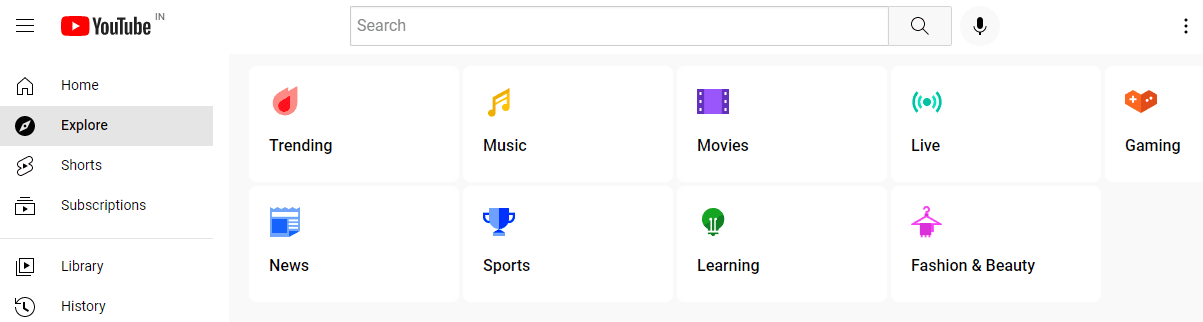
So, how to categorize a YouTube Video?
Most brands serve a particular niche. Such brands can set a default video category via YouTube’s Creator Studio.
Let’s follow the steps to set the default video category, which will help YouTube understand your video. They can then fetch that video when a user requests to view videos from a specific category.
Sign in to your YouTube Creator Studio account and then go to the settings option, which will open the settings window.
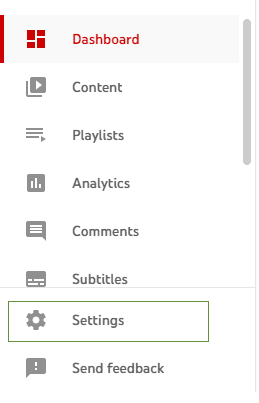
In the settings window, click on the upload defaults option.
Then select the Advanced settings tab.
Find the Category dropdown option and select a category that fits your video niche.
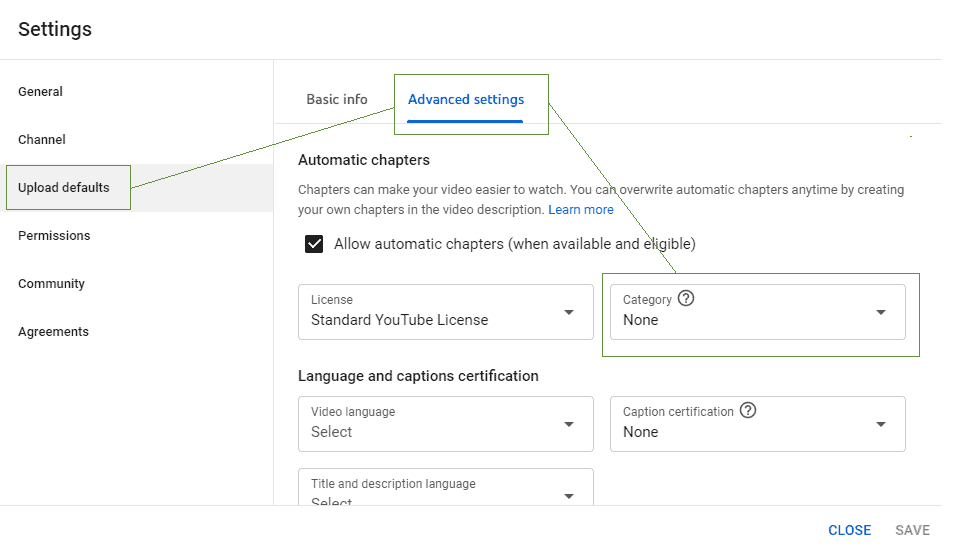
The following screenshot shares the categories you can assign to your video content.
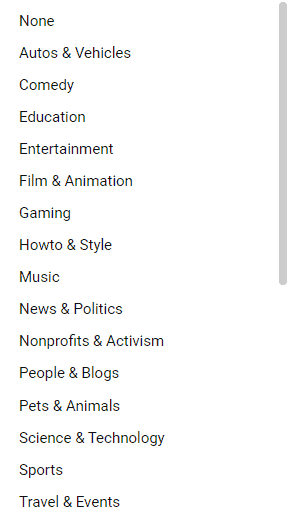
Create and Upload custom thumbnail image
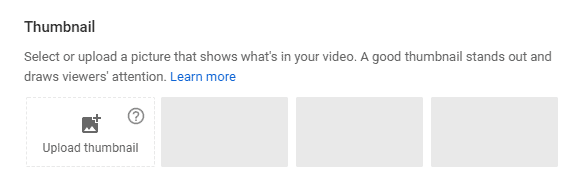
Generally, the YouTubeCreator studio allows users to select from the auto-generated available thumbnails. While these thumbnails might work well with some videos, they don’t always match the title.
Apart from the video title and description, a video thumbnail is one of the first things a user notices about YouTube videos. Even if your video doesn’t rank the highest, but is in the top 3 ranks for a search result, a convincing thumbnail might make users choose your video instead of the top-ranking video result.
A YouTube search for the query, DIY phone cases, gave the following two search results.
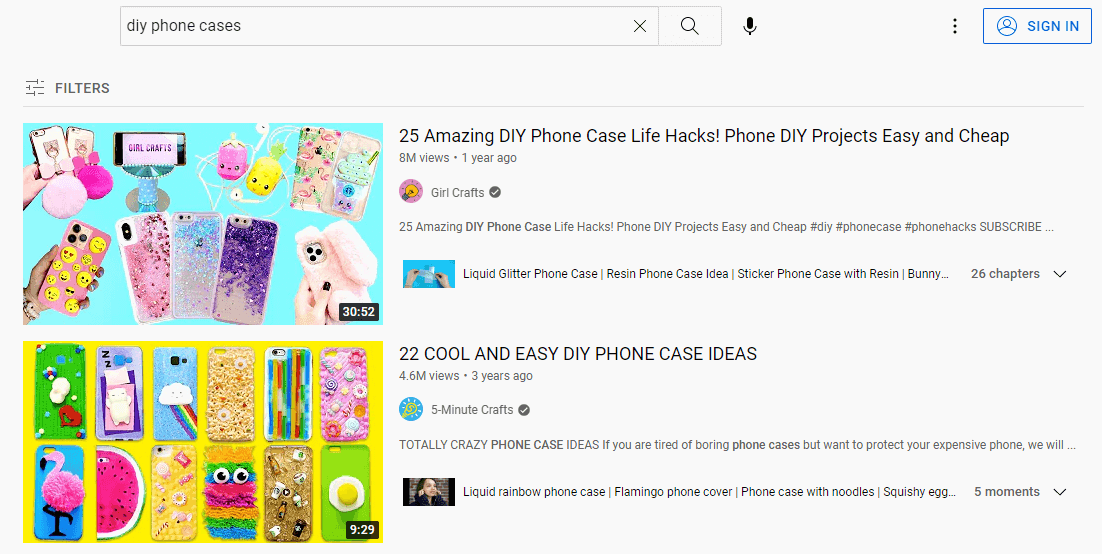
Both videos have used a custom thumbnail that displays the phone cases covered in the tutorial. Uploading a custom thumbnail is beneficial for YouTubers because it is useful for users, who are assured that they won’t be misled with an unrelated thumbnail. It helps them find the video they want without spending their time watching a video they are going to dislike.
YouTube Channel owners can upload a video thumbnail while first uploading their video.
For specifics such as image resolution and size, refer to YouTube’s official Guide for Custom Thumbnail best practices.
Add Subtitles and Closed Caption
Subtitles and closed captions increase the reach of video content. The subtitles reach an audience that doesn’t understand the language of the videos, and the closed captions reach an audience that cannot hear the audio. In short, optimizing a video for subtitles and closed captions increases the video’s visibility.
To add subtitles, you have to select the video. Then click on edit or the pen/pencil icon that appears.
Next scroll down and click on show more. Scroll further until you reach the Language and captions certification section, where you can choose the video language, caption certification, and title and description language.
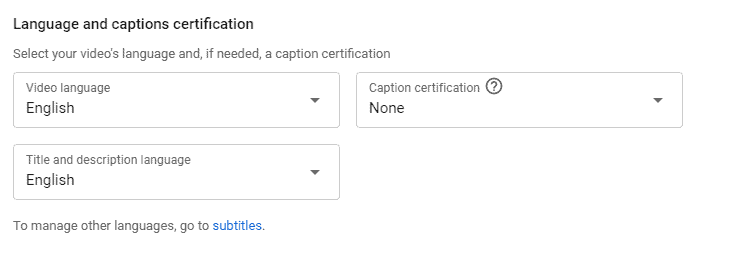
Once the selection is complete, go back to the top right corner and click on the subtitles box, which will open the subtitle window.
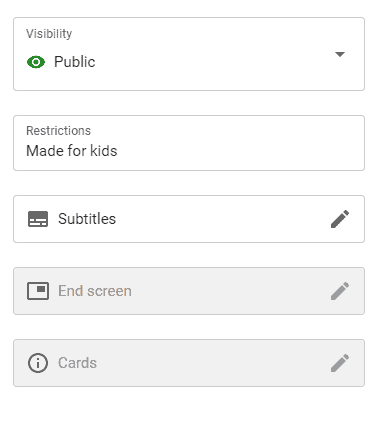
In this window, you’ll come across three methods of adding captions to the video.
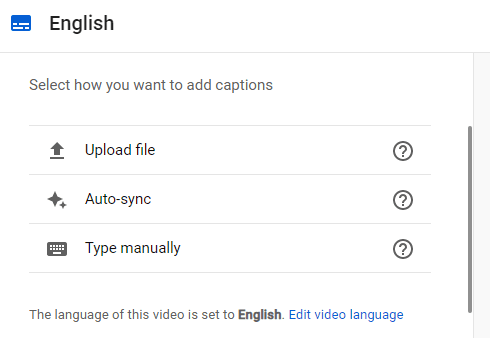
The first one includes directly uploading the SRT file. This file also contains time codes for each line of text, which makes sure the text is displayed in sync with the video. While uploading a subtitle file, the YouTube prompt will ask you to select between the two file types, one with the timestamps and the other without. YouTube will auto-sync the subtitles for those who choose the subtitle file type without timing, which brings us to the remaining two methods of uploading subtitles.
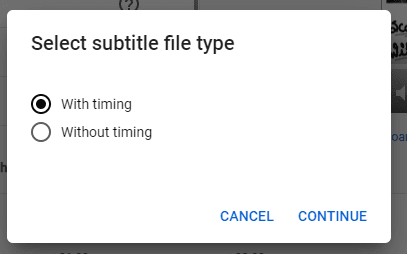
The Auto-sync option and Manual typing are quite similar. Both allow users to create subtitles and captions while watching the video. Both require manual typing of captions that are automatically synchronized to the video.
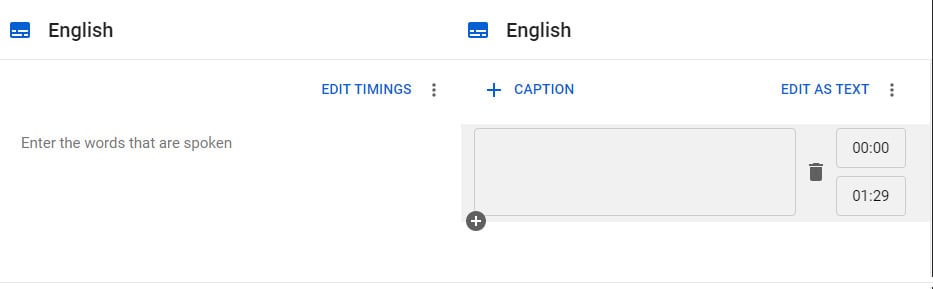
Subtitles can also be added while uploading the video. When you reach the video elements page, find the subtitles section and click on Add, which will open the subtitles window.
For more guidance on uploading subtitles and closed captions, refer to Youtube’s guide for the same.
Add End screen and Info Cards
One of the most underused YouTube SEO measures, end screen and info cards, can keep a user on your channel for longer. The end cards are quite similar to a blog pointing the readers to the popular blog posts once they have completed reading the current blog post. In both cases, the goal is to make the viewer/reader stick around for a lot longer.
To add end screen and info cards to a video, find the particular video from the content section in YouTube Studio. Then click on edit.
Then select the Editor tab on the Dashboard and get started.
When you enter the Video Editor screen, you’ll come across several options, including End Screen and Info Cards.
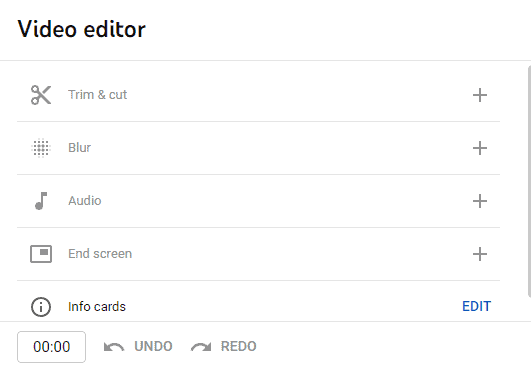
In order to add an End screen, your video needs to be 25 seconds or longer.
In the info cards section, you have several options. You can add a single video, playlist, link to a channel, or a custom link to your target webpage.
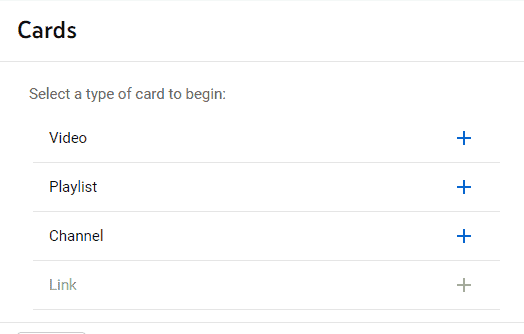
Adding these cards will significantly improve a visitor’s time on your YouTube channel, getting them acquainted with your brand.
Harnessing YouTube Shorts for SEO
YouTube Shorts have emerged as the best SEO approach, it is an opportunity for creators to target unprecedented organic traffic. These bite-sized vertical videos leverage algorithm preferences for quick, engaging content, allowing rapid target audience growth and discoverability.
Key benefits include:
- It has quicker indexing, unlike traditional long-form video
- Higher visibility in YouTube search results
- Enhanced cross-platform content distribution
- Improved target audience retention via concise storytelling
Optimization of successful shorts requires having relevant keywords in titles, strategic keyword placement, trending audio usage, descriptions, hashtags, and hooks in the first few seconds. The shorts are best when you want to deliver a quick, engaging message that will be remembered and leave an impression on the viewer while driving traffic to the longer form of content. It is like a new growth opportunity in today’s fast-evolving digital world as it encourages higher retention rates and interactions.
Using Analytics to Shape Your SEO Strategy
Analytics is the backbone of a successful SEO strategy; it helps you to fine-tune your SEO strategy by analysing audience retention, demographics, and popular search terms driving traffic to your videos. By closely monitoring key metrics, optimising content strategy, refining keyword targeting, and improving overall YouTube ranking becomes easy and allows you to craft strategies that drive results. It’s not just about creating content but creating the right content to stay ahead in a competitive digital landscape.
Want to Skyrocket Your Online Presence? Connect Now!
Call Us Now on +91 98330 94626 (Sales) or WhatsApp Us or send us an email to hello [at] capsicum [dot] in to discuss your project further!
- 45+ Strong Member Team.
- 650+ Clients Served Globally.
- 12+ Years of Experience.
- 23+ Int’l Countries Served.
Final words
One universal SEO tip that remains true for all forms of content across the internet, the more it is shared the wider its reach. According to July 2022 statistics shared by Smart insights, Facebook is the most-used social platform, with YouTube in second place, followed by WhatsApp and Instagram. Sharing your video across these platforms will help advertise your product for free. Furthermore, it will also help improve your videos’ rank in google searches.
As one of the trusted SEO Company in Mumbai, we have the expertise to guide you through the process. Reach out to us and we can build a solid YouTube video SEO strategy to help you gain more views by ranking higher on YouTube.